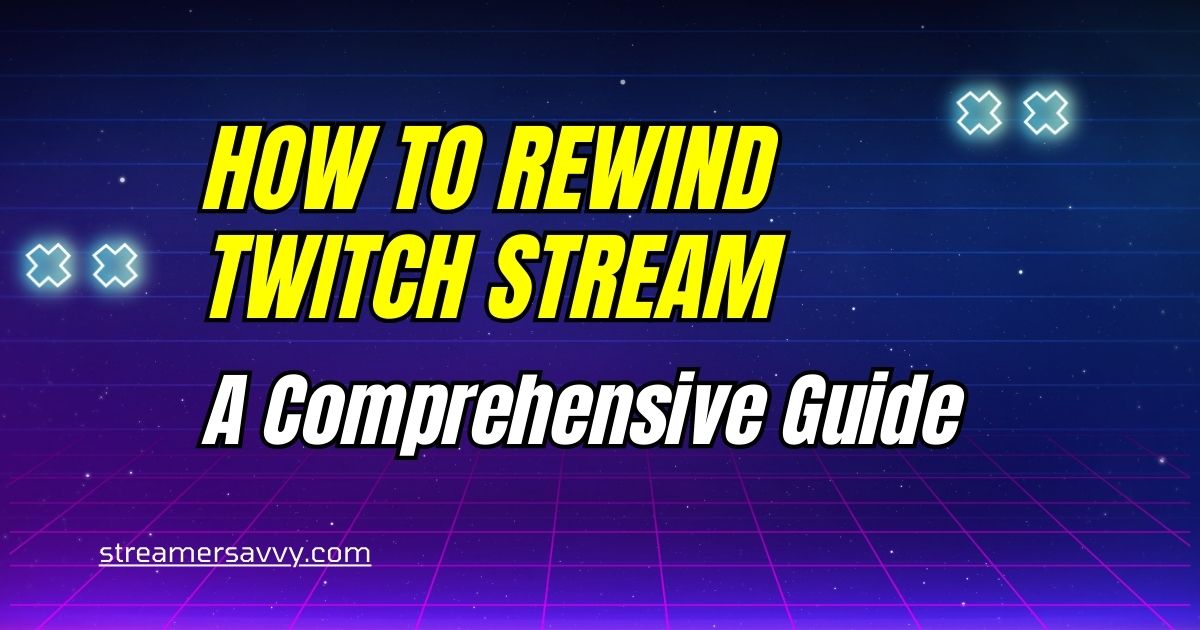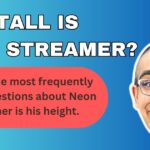How to Rewind Twitch Stream: A Comprehensive Guide
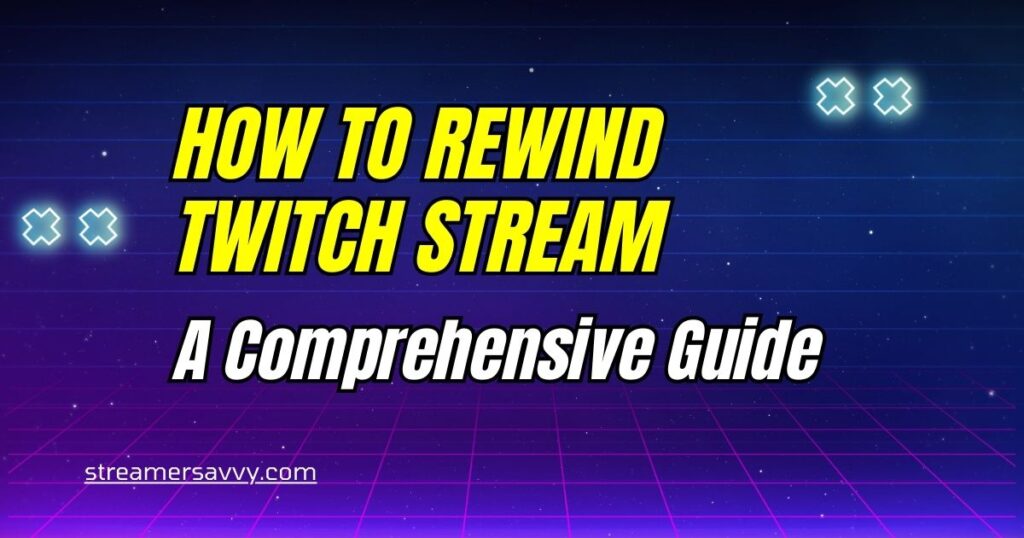
Have you ever found yourself in the middle of an exciting Twitch stream, only to realize you missed a crucial moment? Maybe your favorite streamer just pulled off an incredible play, or there was a hilarious interaction you wish you could see again. Well, you’re in luck! In this comprehensive guide, we’ll explore everything you need to know about rewinding Twitch streams, ensuring you never miss a beat in your favorite live content.
Twitch has become the go-to platform for gamers, creative artists, and content creators to share their passions with a global audience. With millions of viewers tuning in daily, it’s no wonder that the ability to rewind and replay moments has become a highly sought-after feature. But can you actually rewind on Twitch? And if so, how do you do it? Let’s dive in and unravel the mysteries of rewinding Twitch streams.
Understanding Twitch Streaming
What is Twitch?
Before we delve into the nitty-gritty of rewinding streams, let’s take a moment to understand what Twitch is all about. Twitch is a live-streaming platform primarily focused on gaming content, but it has expanded to include a wide variety of categories, from music and art to talk shows and sports.
Launched in 2011, Twitch quickly became the leader in live game streaming, attracting millions of viewers and streamers. Its popularity led to Amazon acquiring the platform in 2014 for nearly $1 billion, solidifying its position in the streaming industry.
How Does Twitch Streaming Work?
Twitch streaming operates on a real-time basis. Streamers broadcast their content live, and viewers watch it as it happens. This immediacy is part of what makes Twitch so exciting, but it also presents challenges when it comes to rewinding or revisiting content.
Here’s a brief overview of how Twitch streaming works:
- Broadcaster Setup: Streamers use software like OBS (Open Broadcaster Software) or XSplit to capture their gameplay, webcam, and audio.
- Live Transmission: The captured content is transmitted to Twitch’s servers in real-time.
- Viewer Access: Viewers can access the stream through Twitch’s website, mobile apps, or various devices like smart TVs and gaming consoles.
- Interaction: Viewers can interact with the streamer and other viewers through chat, creating a community atmosphere.
Can You Rewind on Twitch?
The Short Answer
The short answer to “Can you rewind on Twitch?” is both yes and no. It’s not as straightforward as you might think, and there are several factors to consider.
Live Streams vs. VODs
To understand rewinding on Twitch, we need to differentiate between live streams and VODs (Video on Demand):
Live Streams: These are happening in real-time and traditionally do not offer a built-in rewind feature. The ability to rewind live streams is limited and depends on various factors we’ll discuss later.
VODs: These are recordings of past streams that can be watched at any time and easily rewound or fast-forwarded. VODs offer the most flexibility for rewatching content.
How to Rewind Twitch Stream: Options and Methods
Now that we’ve covered the basics, let’s explore the various ways you can rewind or revisit content on Twitch.
Method 1: Using Clips
What are Twitch Clips?
Twitch Clips are short snippets of live streams that can be created by viewers or streamers. They’re an excellent way to capture and share memorable moments.
How to Create and Use Clips
- While watching a stream, click the clip icon (it looks like a movie clapper board).
- Choose the duration of the clip (up to 60 seconds).
- Add a title and share the clip.
- Clips are a great way to “rewind” specific moments without needing to scroll through an entire VOD.
Benefits of Clips
- Quick and Easy: Clips can be created in seconds, allowing you to capture moments as they happen.
- Shareable: You can easily share clips on social media or with friends.
- Discoverability: Popular clips can help streamers gain more visibility on the platform.
Limitations of Clips
- Duration: Clips are limited to 60 seconds, which may not be enough for longer moments.
- Availability: Some streamers may disable clip creation on their channel.
Method 2: Watching VODs
Accessing Past Broadcasts
Most Twitch streamers have their past broadcasts saved as VODs. Here’s how to access them:
- Go to the streamer’s channel.
- Click on the “Videos” tab.
- Browse through past broadcasts.
Navigating VODs
Once you’re watching a VOD:
- Use the progress bar to skip to any part of the stream.
- Click and drag the playhead to rewind or fast-forward.
- Use keyboard shortcuts (arrow keys) for precise control.
Benefits of VODs
- Full Stream Access: You can watch the entire stream from beginning to end.
- Flexible Viewing: Watch at your own pace, pause, rewind, or fast-forward as needed.
- Chat Replay: Many VODs include chat replay, allowing you to see viewer reactions.
Limitations of VODs
- Availability: VODs may only be available for a limited time, depending on the streamer’s settings.
- Delayed Access: You’ll need to wait until after the live stream ends to access the VOD.
Method 3: Twitch’s DVR-like Feature
What is Twitch’s DVR Feature?
Twitch has introduced a DVR-like feature that allows viewers to pause and rewind live streams to a certain extent.
How to Use the DVR Feature
- While watching a live stream, click the pause button.
- Use the progress bar to rewind up to 2 hours (depending on the stream).
- Click play to resume from that point.
Note: This feature may not be available for all streams and has limitations.
Benefits of the DVR Feature
- Live Stream Flexibility: Allows for some rewinding without leaving the live stream.
- Catch-Up Capability: If you join a stream late, you can start from the beginning.
Limitations of the DVR Feature
- Time Restriction: You can only rewind up to 2 hours.
- Availability: Not all streams support this feature.
- Loss of “Live” Status: When you rewind, you’re no longer watching in real-time.
Method 4: Third-Party Tools and Extensions
Browser Extensions
Several browser extensions can enhance your Twitch viewing experience and provide rewind-like functionality:
- Twitch DVR: Allows you to pause and rewind live streams.
- ReChat for Twitch: Lets you see chat replays alongside VODs.
External Websites
Some websites offer tools to watch Twitch streams with additional features:
- Twitchtheater.tv: Allows for multiple stream viewing and has a rewind feature.
- Multitwitch.tv: Similar to Twitchtheater, offering multi-stream viewing.
Benefits of Third-Party Tools
- Enhanced Features: Often provide functionality not available on the official Twitch platform.
- Customization: Many tools allow for a personalized viewing experience.
Limitations of Third-Party Tools
- Reliability: These tools may break if Twitch changes its API or structure.
- Security Concerns: Always be cautious when using third-party tools and check their reputation.
Limitations of Rewinding on Twitch
Technical Constraints
Rewinding live streams presents technical challenges.
- Server load and bandwidth requirements: Storing and serving video for rewinding increases the load on Twitch’s infrastructure.
- Potential for increased latency: Implementing rewind features could introduce delays in the live stream.
- Storage limitations for temporary data: Keeping hours of live stream data available for rewinding requires significant storage capacity.
Copyright and Content Ownership
Twitch must balance user experience with content creators’ rights, which can impact rewind features:
- Music Licensing: Rewinding could complicate issues with licensed music in streams.
- Content Control: Streamers may want control over which parts of their streams can be rewatched.
User Experience Considerations
Implementing full rewind capabilities could affect the live streaming experience.
- Real-time Interaction: Rewinding could disrupt the real-time nature of chat and streamer interaction.
- Stream Pacing: The ability to rewind might affect how streamers structure their content.
Tips for Never Missing a Moment on Twitch
Use the “Moments” Feature
Twitch’s “Moments” feature allows streamers to mark significant events during their broadcast, making it easier for viewers to find and revisit them later.
How to Use Moments
- Look for the “Moments” tab on a streamer’s channel page.
- Click on a moment to jump to that part of the stream or VOD.
Follow Streamers and Turn on Notifications
Stay informed about when your favorite streamers go live to catch streams from the beginning.
Setting Up Notifications
- Click the “Follow” button on a streamer’s channel.
- Adjust notification settings to receive alerts when they go live.
- Consider using the Twitch mobile app for push notifications.
Engage with the Community
Join Discord servers or subreddits related to your favorite streamers. Community members often share clips and highlights.
Benefits of Community Engagement
- Stay Informed: Community members often discuss upcoming streams and events.
- Share and Discover Clips: Find and share memorable moments with other fans.
- Get Context: Understand inside jokes and stream history through community discussions.
Use Twitch’s Schedule Feature
Many streamers post their streaming schedules on their Twitch channel.
How to Use the Schedule Feature
- Visit a streamer’s channel page.
- Look for the “Schedule” section.
- Add upcoming streams to your calendar.
Multi-Stream Viewing
If you follow multiple streamers, consider using multi-stream viewing tools to keep an eye on several channels at once.
Popular Multi-Stream Tools
- Twitch’s Squad Stream: Allows viewing up to four streams simultaneously.
- MultiTwitch: is a third-party website for watching multiple streams.
The Future of Rewinding on Twitch
Potential Improvements
As technology advances, we may see improvements in Twitch’s rewind capabilities:
- Extended DVR-like features for all streams: Longer rewind times and more consistent availability.
- AI-powered highlight generation: Automatic creation of clips based on exciting moments.
- Improved integration with clips and moments: Seamless navigation between live streams and highlighted content.
User Feedback and Feature Requests
Twitch often listens to user feedback. Keep an eye on Twitch’s UserVoice platform to see and vote on potential new features.
How to Participate in Feature Requests
- Visit the Twitch UserVoice website.
- Browse existing suggestions or submit your own.
- Vote on features you’d like to see implemented.
Alternatives to Rewinding
Twitch Highlights
Streamers can create highlight reels of their best moments, which are easily accessible on their channel.
How to Find Highlights
- Go to a streamer’s channel page.
- Click on the “Videos” tab.
- Look for the “Highlights” section.
YouTube Uploads
Many streamers upload highlights or full streams to YouTube, where rewinding is straightforward.
Benefits of YouTube Uploads
- Easy Navigation: YouTube’s player offers simple rewind and fast-forward controls.
- Permanent Availability: Videos often remain accessible longer than Twitch VODs.
- Offline Viewing: YouTube Premium users can download videos for offline watching.
Stream Summaries and Recaps
Some streamers or community members create written or video summaries of streams.
Where to Find Stream Summaries
- Check the streamer’s social media accounts.
- Look for community-run websites or forums dedicated to the streamer.
- Subscribe to newsletters if the streamer offers them.
How Streamers Can Help Viewers Rewatch Content
Consistent VOD Uploads
Streamers can ensure their past broadcasts are saved and accessible to viewers.
Best Practices for VOD Management
- Enable automatic VOD saving in stream settings.
- Organize VODs with clear titles and descriptions.
- Consider highlighting key moments within long VODs.
Creating Clips and Highlights
By regularly creating clips and highlights, streamers make it easier for viewers to find and rewatch key moments.
Tips for Effective Clipping
- Encourage viewers to create clips during exciting moments.
- Review and share the best community-created clips.
- Create official highlight reels for each streaming session or week.
Utilizing Twitch Markers
Streamers can use Twitch Markers to flag important moments during their streams.
How to Use Twitch Markers
- Set up a hotkey or chat command for creating markers.
- Use markers consistently throughout streams.
- Reference markers are used when creating highlights or discussing past streams.
Promoting Time-Stamped VODs
When referencing past stream moments, streamers can share links with timestamps.
Creating Time-Stamped Links
- Navigate to the specific moment in a VOD.
- Click the “Share” button and copy the URL with the timestamp.
- Share the link on social media or in community discussions.
Mobile vs. Desktop: Rewinding Differences
Mobile App Limitations
The Twitch mobile app may have more limited rewinding capabilities compared to the desktop version.
Current Mobile Limitations
- Limited or no DVR-like features for live streams.
- Potentially slower navigation through VODs.
- Restricted multi-tasking capabilities.
Desktop Advantages
Desktop users often have access to more features and third-party tools for enhanced viewing experiences.
Desktop-Specific Benefits
- Full keyboard and mouse control for precise navigation.
- Support for browser extensions and third-party tools.
- Easier multi-stream viewing and chat interaction.
Cross-Platform Viewing Strategies
To maximize your Twitch viewing experience across devices:
- Start streams on desktop for initial viewing and clipping.
- Use mobile for on-the-go checking and chat interaction.
- Save VODs for later viewing on your preferred device.
Legal and Ethical Considerations
Copyright Issues
When rewinding or clipping Twitch streams, be aware of potential copyright concerns.
- Music in Streams: Rewound or clipped content may include copyrighted music.
- Game Content: Some game publishers have specific rules about streaming and sharing content.
Streamer Consent
Always respect the streamer’s wishes regarding their content:
- Some streamers may not want certain moments clipped or shared.
- Be mindful of privacy concerns, especially for IRL (In Real Life) streams.
Fair Use and Content Sharing
When sharing clips or discussing stream content:
- Give credit to the original streamer.
- Use content for commentary, criticism, or educational purposes to align with fair use principles.
Twitch’s Content Policy and Rewinding
Community Guidelines
Twitch’s Community Guidelines apply to all content, including rewatched or clipped material:
- Avoid sharing content that violates Twitch’s policies.
- Report any violations you encounter while rewatching streams.
DMCA and Copyright Strikes
Be aware of how rewinding and sharing content can intersect with copyright laws.
- Understand that rewatched content may contain copyrighted material.
- Be cautious when sharing clips that include music or other potentially protected content.
Enhancing Your Twitch Viewing Experience
Using Twitch Extensions
Twitch offers various extensions that can enhance your viewing experience.
- Streaming Tools: Extensions that provide additional information about the game or stream.
- Viewer Engagement: Interactive extensions that allow for greater participation in the stream.
Customizing Your Viewing Layout
Twitch allows for some customization of your viewing experience:
- Adjust chat visibility and size.
- Use theater mode or full-screen options for different viewing experiences.
- Explore dark mode and other visual settings for comfort.
Certainly, I’ll continue the article from where we left off:
Leveraging Twitch Prime/Turbo
Twitch Prime (included with Amazon Prime) and Twitch Turbo offer additional benefits that can enhance your viewing experience:
- Ad-Free Viewing: Enjoy streams without interruptions from ads.
- Extended Broadcast Storage: VODs are stored for 60 days instead of 14.
- Custom Emotes: Express yourself with exclusive emotes in chat.
These features can indirectly help with rewatching content by providing a smoother viewing experience and longer access to past broadcasts.
Troubleshooting Common Rewind Issues
VOD is not available.
If you’re unable to access a VOD:
- Check if the streamer has VODs enabled on their channel.
- Ensure you’re not trying to access an expired VOD (older than 14 or 60 days).
- Try clearing your browser cache or using a different device.
Buffering or Playback Issues
When experiencing problems with smooth playback:
- Check your internet connection and try lowering the video quality.
- Pause the video for a few moments to allow it to buffer.
- Try using a different browser or the Twitch desktop app.
Missing Clips or Moments
If you can’t find a specific clip or moment,
- Verify that you’re looking in the correct timeframe or stream.
- Check if the clip has been deleted by the creator or Twitch.
- Reach out to the streamer or community for help locating the content.
Making the Most of Twitch’s Social Features
Utilizing the Clip Share Function
When you create or find a great clip:
- Use Twitch’s built-in share function to post on social media.
- Share clips in relevant Discord servers or subreddits.
- Tag the streamer when sharing to potentially gain their attention.
Engaging in Chat During Rewatch
Even when watching VODs:
- Participate in chat if others are also watching the VOD.
- Leave comments on clips to engage with other viewers.
- Use timestamps in comments to reference specific moments.
Creating Content Around Twitch Streams
Consider creating your own content based on Twitch streams.
- Start a reaction channel on YouTube.
- Write blog posts or articles about interesting streaming moments.
- Create compilation videos of your favorite clips (respecting copyright laws).
The Impact of Rewinding on Twitch Culture
Meme Creation and Propagation
The ability to rewatch and clip streams has significantly impacted Twitch culture.
- Memorable moments can quickly become platform-wide memes.
- Clips can go viral, expanding a streamer’s audience.
- Inside jokes and references can develop from rewatched content.
Community Building
Rewatching and sharing content helps build stronger Twitch communities.
- Fans can bond over shared favorites.
- New viewers can catch up on a channel’s history and inside jokes.
- Streamers can reflect on their growth and memorable experiences.
Content Creation and Streaming Strategies
The possibility of rewatching affects how streamers approach their content.
- Streamers may plan more “clip-worthy” moments.
- Long-form content becomes more viable as viewers can rewatch at their leisure.
- Collaborations between streamers can create more diverse, replayable content.
Future Trends in Twitch Streaming and Rewatching
Integration with Other Platforms
We might see better integration between Twitch and other platforms.
- Seamless sharing of clips to TikTok, Instagram, or YouTube Shorts.
- Cross-platform viewing history and recommendations.
- Collaborative features with gaming platforms allow for instant replays.
AI and Machine Learning Advancements
Artificial Intelligence could revolutionize how we rewatch Twitch content.
- Automated highlight reels based on viewer engagement and reactions.
- Personalized “Best of” compilations for individual viewers.
- Improved content discovery based on viewing habits and preferences.
Virtual and Augmented Reality
As VR and AR technologies advance, they could change how we experience Twitch.
- VR viewing rooms for watching streams with friends.
- AR overlays for additional stream information or interactive elements.
- Immersive replay experiences for gaming streams.
Conclusion
Rewinding Twitch streams isn’t always as simple as clicking a button, but with the methods we’ve explored, you have several options to revisit those can’t-miss moments. From utilizing clips and VODs to leveraging Twitch’s DVR-like features and third-party tools, you’re now equipped to make the most of your Twitch viewing experience.
Remember, the world of live streaming is constantly evolving, and Twitch continues to innovate and improve its platform. Stay tuned for future updates that might make rewinding even easier. In the meantime, engage with your favorite streamers, create and share clips, and become an active part of the Twitch community.
Whether you’re a casual viewer or a dedicated fan, the ability to rewatch and relive moments on Twitch adds depth to the streaming experience. It allows us to celebrate victories, learn from defeats, and share laughter with a global community of like-minded individuals. As Twitch continues to grow and evolve, so too will our ability to capture and revisit the magic moments that make live streaming so compelling.
So next time you’re watching your favorite streamer and something incredible happens, you’ll know exactly how to rewind, replay, and relish the moment. Happy streaming, and may your Twitch experience be filled with unforgettable moments—ones you can now watch again and again!
FAQs
- Q: Can I rewind a live Twitch stream on mobile?
A: While full rewinding isn’t available on mobile, you can use clips or watch VODs after the stream ends. The mobile experience is more limited compared to desktop viewing. - Q: How long can I rewind a Twitch stream using the DVR feature?
A: The DVR feature typically allows rewinding for up to 2 hours, depending on the stream. However, this feature isn’t available for all streams and may vary. - Q: Do all Twitch streams have VODs available?
A: No, streamers can choose whether to save their broadcasts as VODs. Some may disable this feature for various reasons, including content management or copyright concerns. - Q: Can I download Twitch streams to watch offline?
Twitch doesn’t offer an official download feature, but some third-party tools allow this. However, be cautious about using such tools, as they may violate Twitch’s Terms of Service. - Q: How long are Twitch VODs available?
A: VODs are typically available for 14 days, or 60 days for Twitch Partners and Turbo users. After this period, they are automatically deleted unless the streamer chooses to highlight them. - Q: Can I rewind Twitch streams on smart TVs or gaming consoles?
A: Rewinding capabilities vary by device and app version. Check your specific device’s features, as some may offer limited DVR-like functionality. - Q: Are there any plans for Twitch to introduce a full rewind feature for live streams?
Twitch hasn’t announced specific plans, but they continuously work on improving the user experience. Keep an eye on official Twitch announcements for future features. - Q: How can I suggest new features to Twitch, like improved rewinding?
A: You can submit and vote on ideas through Twitch’s UserVoice platform. This is where Twitch gathers community feedback for potential new features. - Q: Do Twitch Prime members have any additional rewind features?
A: Currently, Twitch Prime doesn’t offer exclusive rewind features, but benefits may change over time. Prime members do enjoy ad-free viewing and extended VOD storage. - Q: Can streamers prevent viewers from creating clips or accessing VODs?
A: Yes, streamers have control over clip creation and VOD availability for their channel. They can disable these features if they choose to do so.
I hope you are having a wonderful day!