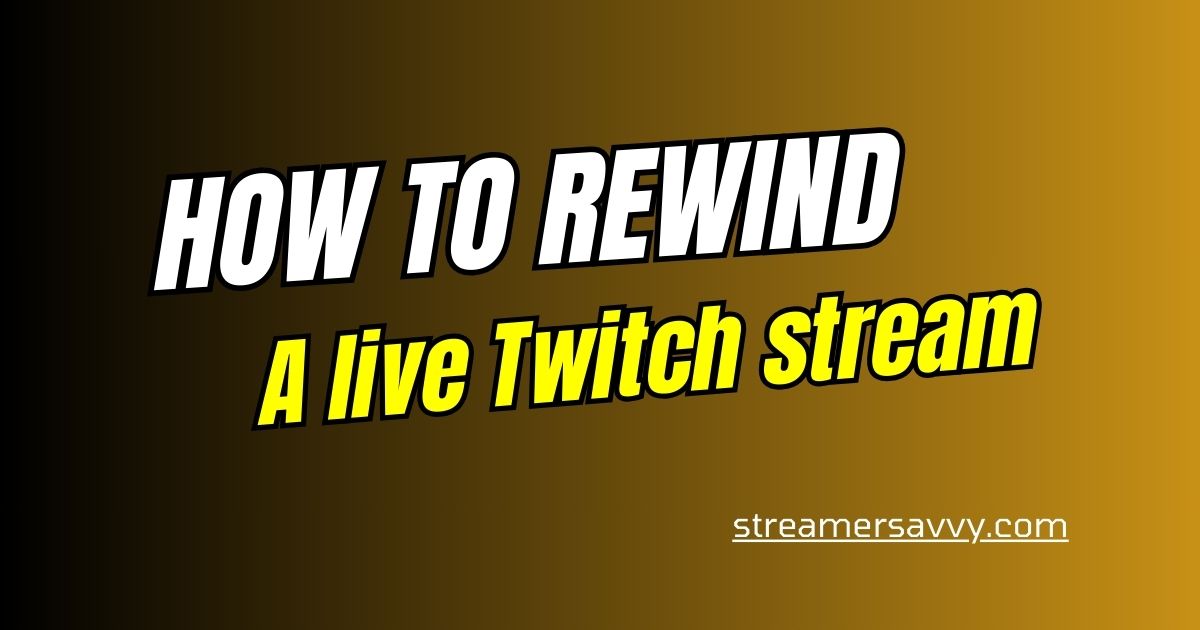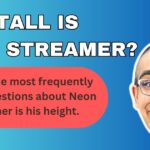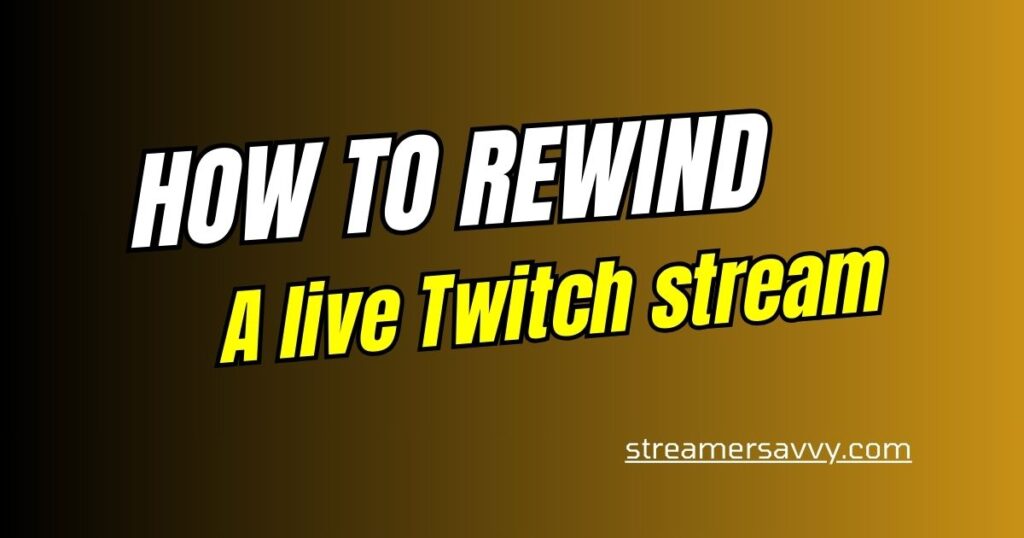
How to rewind a live Twitch stream?
It might not seem like it, but there is a way to rewind a live Twitch stream. This guide explains how.I adore taking in Twitch feeds. In addition to being entertaining to watch more directly, they’re also casual enough that I don’t mind leaving them on in the background while working or doing other things. When you watch something carelessly, you run the risk of being distracted and missing something important, like a hilarious moment or an announcement.
Fortunately, there are a few ways to rewind a live feed on Twitch. I do this frequently. Although it’s not as simple as just pressing “fast forward,” you can use these instructions to go back and view a portion of a stream if you missed it when the streamer was still live.
How to Rewind a Live Twitch Stream on PC or Mac
Hitting the rewind button during a live Twitch stream is not possible. You cannot immediately rewind a live stream that you are currently watching on Twitch. Instead, you’ll have to employ a small workaround if you wish to rewind a live feed.
- On your Mac or PC, go to the Twitch website and log in.
- Launch a live Twitch broadcast. Click on their username located beneath the live stream video.
- From the list of options, choose Videos.
- A video with the same stream title as the current live stream can be found in the Recent Broadcasts section. With the exception of the final few seconds of the live feed, which you can watch and replay, this is the “history” of the event. To start watching it, click on it.
- You will see a video player with a slider at the bottom. Drag the slider to go back or ahead to the part you want to watch again.
- To return to the live broadcast, click the streamer’s username beneath the video player. You will have the opportunity to re-join the live session if it are still streaming.
How to Rewind a Live Twitch Stream on Mobile
The same method can also be used to rewind a live feed through the Twitch mobile app. Use these instructions to rewind a live Twitch stream on your smartphone.
- On your tablet or phone, launch the Twitch app.
- To view the playback controls on a Twitch live stream, tap the video. To access the streamer’s profile, tap their username.
- To view the streamer’s previous broadcasts, navigate to the Videos tab on their profile.
- Check for the live stream that is labelled as a recent broadcast; it will have the same title as the one that is currently live. Selecting that video will play the entire live stream video up until the final few seconds.
- You can see the playback controls by tapping the video while it’s playing. The slider can be moved back and forth with your finger to an earlier or later portion of the stream.
- Tap the video to see the playback options, then click the streamer’s username underneath the video to resume the live stream at any time (provided they are still broadcasting).
Watching Previous Twitch Streams or Clips
If the streamer has made their live broadcast available for replay, you can always go back and catch up on what you missed. Also available are 30-second snippets from previous streams.
Use these instructions to view saved movies or clips on Twitch.
- Go to the Twitch channel where the broadcast was broadcast.
- Click Videos, select a recent video from the Recent Broadcasts area, and view a previous stream.
- To see a video, select Videos, then select Show All from the menu next to the top Featured Clips area.
- After that, you can choose which video clip to watch.
Rewatching on Twitch
I’m hoping that Twitch will eventually include a “fast-forward” option right into a live stream. Up until then, though, you can always tap back to see the live stream recording—to use a better term—that you can watch right now. It will cover everything up to the final moments of the actual live stream.
You can even rely on the videos of previous streams in case you miss one totally, but only if the streamer permits it. While not all streams are rewatchable, you should be able to use these techniques to view a crucial portion of a stream again if you happen to miss it.
People also ask
Can you rewind a live stream?
Turning on YouTube’s DVR feature lets your viewers pause, rewind, and continue during the live stream
Can you rewatch live streams on Twitch?
If somebody is live streaming I’m live streaming right now on Twitch, so go click through my VOD. You go to me. And then you click my name. And then you scroll down to videos.
How do I watch past events live on Twitch?
Solution 1: Explore Archived Twitch VODs
- Navigate to the desired channel’s page by searching for the streamer’s username or browsing through the directory.
- Look for the Videos tab on the channel’s page. Here, you’ll find a list of all available VODs.
- Browse through the VODs to find the one you want to watch.
How do you rerun a stream on Twitch?
Rerun Queue
- Select the “Rerun” checkbox in the Edit Stream Info panel.
- Add “[Rerun]” to the beginning of your Stream Title.
- Add “[Rerun]” to the beginning of your Go Live Notification copy.
How do you reverse Twitch Live?
Select Videos from the available options. You’ll see a video in the Recent Broadcasts section with the same stream title as the ongoing live stream. This is the “history” of the live stream, which will include everything but the last few seconds of the current stream for you to watch and rewind