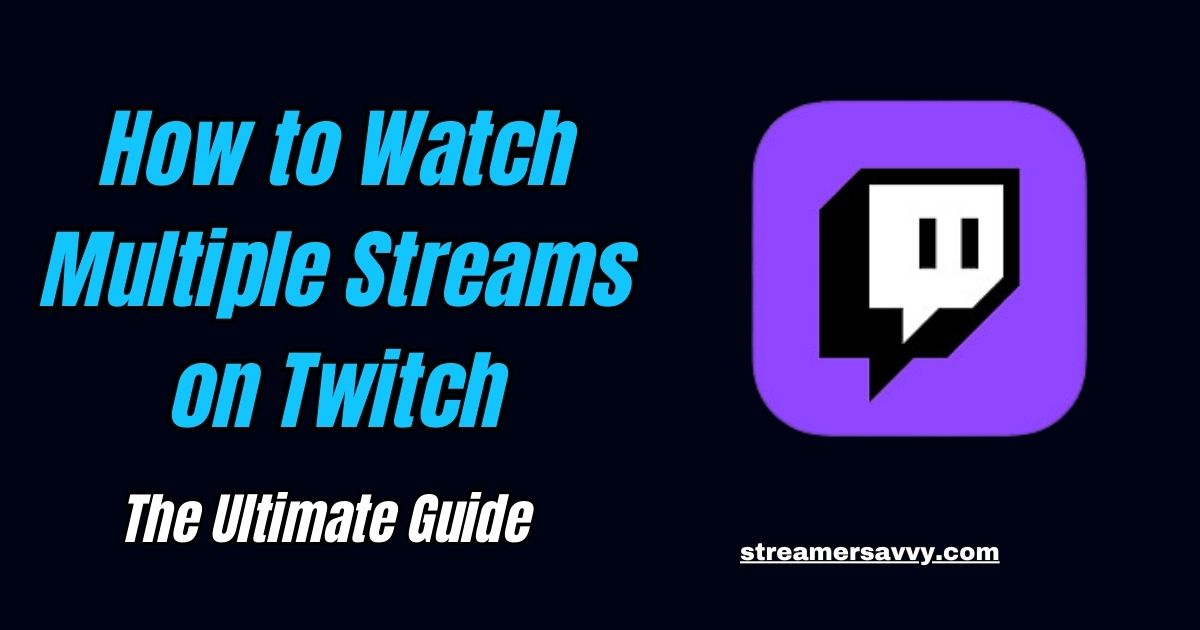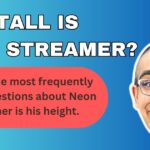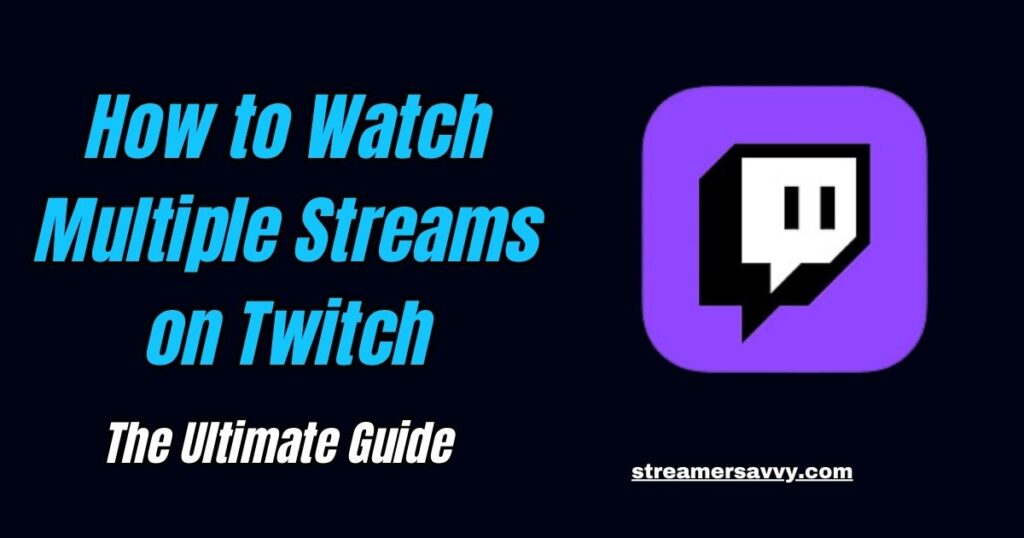
In the ever-evolving world of online streaming, Twitch has become a powerhouse platform for gamers, content creators, and viewers alike. But have you ever found yourself torn between two or more exciting streams happening simultaneously? Fear not! This comprehensive guide will walk you through the ins and outs of watching multiple Twitch streams at once, enhancing your viewing experience and keeping you connected to all your favorite content creators.
Why watch multiple Twitch streams?
Before we dive into the nitty-gritty of how to watch multiple streams on Twitch, let’s explore why you might want to do so in the first place.
Maximize Your Entertainment
Watching multiple streams allows you to:
- Follow different perspectives of the same game or event
- Keep up with various streamers in your favorite community
- Multitask and enjoy diverse content simultaneously
Imagine watching a major esports tournament where you can view both the main broadcast and your favorite player’s individual stream. This dual perspective can significantly enhance your understanding and enjoyment of the event.
Stay Informed and Connected
By tuning into multiple streams, you can:
- Stay updated on different gaming scenes or esports tournaments
- Compare strategies and gameplay styles across streamers
- Participate in multiple chat communities at once
For example, if you’re interested in improving your skills in a particular game, watching multiple high-level players simultaneously can expose you to various strategies and techniques in real-time.
Now that we’ve established the benefits, let’s explore the various methods to achieve this streaming nirvana.
Native Twitch Features for Multiple Streams
Twitch itself offers some built-in functionalities that can help you watch multiple streams. Let’s take a closer look at these options.
Twitch Squad Stream
Twitch Squad Stream is a feature that allows up to four streamers to broadcast together in one viewing window.
How to Use Squad Stream:
- Look for the Squad Stream icon on a participating channel
- Click on the icon to join the squad viewing experience
- Enjoy multiple perspectives of the same game or event
Squad Stream is particularly useful for collaborative content, such as multiplayer games or cooperative speedruns. It provides a seamless way to switch between different viewpoints without leaving the main stream.
Picture-in-Picture Mode
While not exactly multiple streams, Picture-in-Picture (PiP) mode can help you watch one stream while browsing others.
Activating Picture-in-Picture:
- Start watching a stream
- Click on the PiP icon in the player controls
- The stream will continue playing in a small window as you browse
This feature is great for multitasking, allowing you to keep an eye on a stream while searching for other content or even working on other tasks on your computer.
Third-Party Tools and Extensions
To truly unlock the potential of watching multiple Twitch streams, you’ll need to venture beyond Twitch’s native features. Here are some powerful third-party tools and browser extensions that can help.
MultiTwitch
MultiTwitch is a popular web-based tool that allows you to watch multiple Twitch streams side by side.
Using MultiTwitch:
- Visit the MultiTwitch website
- Enter the usernames of the streamers you want to watch
- Adjust the layout to your liking
MultiTwitch offers a straightforward and user-friendly interface, making it an excellent choice for those new to multi-stream viewing. It’s also lightweight, which means it won’t put too much strain on your system’s resources.
TwitchTheater
TwitchTheater offers a similar experience to MultiTwitch but with some additional features.
TwitchTheater Features:
- Customizable layouts
- Option to include YouTube streams
- Chat integration for all streams
The ability to include YouTube streams alongside Twitch streams makes TwitchTheater a versatile choice for viewers who enjoy content across multiple platforms.
Multistre.am
Multistre.am is another web-based option that supports not only Twitch but also other streaming platforms.
Multistre.am Advantages:
- Support for Twitch, YouTube, and more
- Easy-to-use interface
- Ability to save and share layouts
The layout-saving feature is particularly useful if you have a regular set of streams you like to watch together. You can quickly load your preferred setup without having to reconfigure everything each time.
Browser Extensions
Several browser extensions can enhance your multi-stream viewing experience on Twitch.
Popular Extensions:
- MultiStream for Twitch (Chrome)
- Twitch Now (Chrome, Firefox)
- BetterTTV (Chrome, Firefox)
These extensions often offer additional features beyond multi-stream viewing, such as enhanced emotes, chat filters, and stream notifications.
Advanced Techniques for Power Users
For those who want to take their multiple-stream viewing to the next level, there are some advanced techniques you can employ.
Using Multiple Monitors
If you have access to multiple monitors, you can create a powerful multi-stream setup.
Setting Up Multiple Monitors:
- Connect additional monitors to your computer
- Extend your desktop across all monitors
- Open different streams on each monitor
A multi-monitor setup allows for the ultimate viewing experience, giving each stream its own dedicated screen. This setup is popular among enthusiasts and professional content creators who need to keep an eye on multiple streams simultaneously.
Virtual Desktop Software
Virtual desktop software can simulate multiple monitors, even if you only have one physical screen.
Popular Virtual Desktop Options:
- Windows Virtual Desktops (built-in for Windows 10 and 11)
- Mission Control (for macOS)
- Virtual Desktop Manager (for Linux)
Virtual desktops can be a great alternative if you don’t have the space or budget for multiple physical monitors. They allow you to create separate workspaces that you can quickly switch between, each potentially hosting different streams.
Tiling Window Managers
For the tech-savvy, tiling window managers can provide ultimate control over your screen layout.
Tiling Window Manager Benefits:
- Efficient use of screen real estate
- Keyboard-driven controls for quick adjustments
- Highly customizable layouts
Tiling window managers like i3 (for Linux) or Amethyst (for macOS) automatically organize windows into non-overlapping tiles, making them ideal for managing multiple streams efficiently.
Optimizing Your Multi-Stream Experience
Now that you know how to watch multiple streams on Twitch, let’s explore some ways to optimize your viewing experience.
Managing Audio
When watching multiple streams, audio management becomes crucial.
Audio Management Tips:
- Use browser extensions that allow per-tab volume control
- Invest in a mixer for hardware-level audio control
- Utilize Windows’ built-in audio mixer (or equivalent on other OS)
Effective audio management ensures you can focus on the most important audio sources without being overwhelmed by multiple streams playing simultaneously.
Chat Management
Keeping up with multiple chats can be challenging. Here are some strategies to manage them effectively:.
Chat Management Strategies:
- Use chat overlay extensions to display chats on top of streams
- Consider a dedicated chat monitor or device
- Utilize chatbots to filter and highlight important messages
Efficient chat management allows you to stay engaged with multiple communities without missing important messages or announcements.
Performance Optimization
Watching multiple streams can be demanding on your system. Here’s how to optimize performance.
Performance Tips:
- Close unnecessary background applications
- Reduce stream quality when watching multiple high-quality streams
- Consider upgrading your hardware (CPU, RAM, internet connection)
By optimizing your system’s performance, you can ensure a smooth multi-stream viewing experience without lag or buffering issues.
Etiquette and Best Practices
As you dive into the world of watching multiple Twitch streams, it’s important to remember some etiquette and best practices.
Respecting Streamers
While watching multiple streams is exciting, remember to respect the content creators.
Streamer Respect Guidelines:
- Don’t spam chat with information from other streams
- Consider supporting streamers through subscriptions or donations
- Avoid mentioning other streams unless relevant to the conversation
Maintaining good etiquette ensures a positive experience for both you and the streamers you’re watching.
Managing Your Time
It’s easy to get lost in the world of multiple streams. Remember to manage your time effectively.
Time Management Tips:
- Set viewing time limits for yourself
- Use breaks to stretch and rest your eyes
- Don’t neglect real-life responsibilities
Balancing your streaming habits with other aspects of your life is crucial for maintaining a healthy lifestyle.
Troubleshooting Common Issues
Even with the best setup, you might encounter some issues when watching multiple Twitch streams. Here are some common problems and their solutions:.
Bandwidth Issues
Multiple streams can strain your internet connection.
Bandwidth Solutions:
- Lower the quality of some or all streams
- Close other bandwidth-intensive applications
- Consider upgrading your internet plan
A stable internet connection is crucial for a smooth multi-stream viewing experience. If you’re frequently experiencing buffering or quality drops, it might be time to upgrade your internet service.
Browser Performance
Your browser might struggle with multiple streams open.
Browser Optimization:
- Use a lightweight browser designed for performance
- Clear browser cache and cookies regularly
- Disable unnecessary extensions
Optimizing your browser can significantly improve your multi-stream viewing experience, especially on less powerful hardware.
System Overload
Your computer might struggle to handle multiple streams.
System Management:
- Upgrade your computer’s RAM or CPU
- Use a dedicated streaming device (e.g., a secondary laptop)
- Consider cloud gaming solutions for a lighter local load
If you’re serious about multi-stream viewing, investing in hardware upgrades can greatly enhance your experience.
The Future of Multi-Stream Viewing
As technology advances, the way we watch multiple Twitch streams is likely to evolve. Here are some potential future developments to keep an eye on:.
Integrated Multi-Stream Features
Twitch may develop more robust native multi-stream viewing options. This could include advanced layout customization, smart stream switching based on activity, and improved chat integration across multiple streams.
AI-Powered Stream Management
Artificial intelligence could help manage and switch between streams based on exciting moments or personal preferences. Imagine an AI that could automatically focus on the most exciting stream during a multi-game tournament, ensuring you never miss a key moment.
Virtual Reality Integration
VR technology could revolutionize how we experience multiple streams, creating immersive viewing environments. Imagine a virtual streaming room where you can place multiple streams on virtual screens around you, interacting with them as if you were in a high-tech command center.
Leveraging Multiple Streams for Learning and Improvement
Watching multiple Twitch streams isn’t just about entertainment; it can also be a powerful tool for learning and improving your own skills.
Comparative Analysis
By watching multiple top players in a game simultaneously, you can:
- Compare different strategies in real-time
- Observe how various players react to similar in-game situations
- Identify common patterns and techniques used by successful players
This kind of comparative analysis can fast-track your learning process and help you develop a more well-rounded skill set.
Community Insights
Engaging with multiple stream communities at once allows you to:
- Gather diverse opinions and insights about game mechanics, updates, or strategies
- Network with a broader range of players and content creators
- Stay updated on community events, tournaments, and trends across different sub-communities
This expanded perspective can enhance your understanding of the game and its community, potentially opening up new opportunities for collaboration or competition.
Creating Content Around Multiple Streams
For aspiring content creators, the ability to watch and analyze multiple streams opens up new possibilities for creating unique content.
Comparative Content
You could create content that:
- Analyzes different playstyles or strategies used by top players
- Compares how various streamers react to new game updates or changes
- Highlights interesting moments or coincidences that occur across multiple streams
Educational Material
Leverage multi-stream viewing to create educational content such as:
- Tutorials that showcase different approaches to the same in-game challenge
- Analysis videos that break down complex game situations from multiple perspectives
- Compilations of tips and tricks gathered from watching multiple expert players
By synthesizing information from multiple streams, you can create valuable, unique content that stands out in the crowded world of gaming content creation.
Exploring Tools and Resources for Multi-Stream Viewing
As you dive into the world of watching multiple Twitch streams, you’ll find a variety of tools and resources at your disposal. Start by familiarizing yourself with Twitch’s official website and its native features, such as the innovative Squad Stream. For more advanced multi-stream viewing, consider using third-party websites like MultiTwitch or TwitchTheater, which offer customizable layouts for multiple streams. If you’re looking for a solution that supports multiple platforms, Multistre.am is worth checking out. Browser extensions can also enhance your viewing experience; for Chrome users, the MultiStream for Twitch extension is a popular choice. To further customize your Twitch experience, consider installing BetterTTV, which offers additional emotes and chat features. As you explore these options, always remember to adhere to Twitch’s Community Guidelines to ensure a positive experience for everyone. For those times when you need to multitask, Twitch’s Picture-in-Picture feature can be incredibly useful. Lastly, if you’re a Windows user looking to optimize your screen real estate, consider setting up Virtual Desktops for an even more streamlined multi-stream viewing experience.
Conclusion
Watching multiple streams on Twitch opens up a world of possibilities for viewers, learners, and content creators alike. Whether you’re using Twitch’s native features, third-party tools, or advanced setups, there’s a solution for every level of viewer. Remember to optimize your experience, respect the streamers, and manage your time effectively.
As you embark on your multi-stream viewing journey, keep in mind that the goal is to enhance your Twitch experience, not to overwhelm yourself. Start small, perhaps with just two streams, and gradually increase as you become more comfortable with the setup and management.
The ability to watch multiple Twitch streams simultaneously is more than just a cool trick—it’s a powerful tool that can deepen your engagement with your favorite games and communities, accelerate your learning, and even inspire new forms of content creation.
As technology continues to evolve, the multi-stream viewing experience is only going to get better. So, grab your favorite snacks, set up your streams, and dive into the exciting world of multi-stream Twitch viewing. Who knows? You might just discover a whole new way to enjoy and interact with your favorite content.
FAQs
- Can I watch multiple Twitch streams?
Yes, you can watch multiple Twitch streams simultaneously. While Twitch itself doesn’t have a built-in feature for this (except for Squad Streams), there are various third-party tools and methods available that allow you to view multiple streams at once. - Does Twitch allow multistreaming?
Twitch allows you to watch multiple streams as a viewer. However, if you’re asking about streaming to multiple platforms simultaneously, Twitch’s terms of service prohibit simultaneously streaming Twitch content to other live-streaming platforms. - Can you watch multiple streams at once for Twitch drops?
Yes, you can watch multiple streams at once and still be eligible for Twitch drops on all of them. As long as you’re logged in and meeting the criteria for each stream, you should be able to receive drops from multiple streams simultaneously. - How do I multi-stream?
To watch multiple streams: - Use third-party websites like MultiTwitch or TwitchTheater
- Open multiple browser windows or tabs
- Use browser extensions designed for multi-stream viewing
- Set up multiple monitors for a more immersive experience
- How do I watch multiple streams on one screen?
You can watch multiple streams on one screen by: - Using web-based tools like Multistre.am that allow you to arrange multiple streams in a single browser window
- Utilizing browser extensions that enable multi-stream viewing
- Manually resizing browser windows to fit multiple streams on your screen
- Can I watch multiple Twitch streams on mobile devices?
While it’s more challenging, some third-party apps allow split-screen viewing on tablets. For phones, it’s generally limited to picture-in-picture mode. - Does watching multiple streams count towards viewer numbers for all streamers?
Yes, as long as you have the volume on for each stream, you’ll count as a viewer for all the streams you’re watching. - How many streams can I watch simultaneously?
The limit depends on your internet connection, your computer’s performance, and the tool you’re using. Most people comfortably watch 2-4 streams, but some setups can handle more. - Will watching multiple streams affect my Twitch rewards or drops?
As long as you’re logged in and meet the criteria for each stream, you should be eligible for rewards and drops on all streams you’re watching. - Can I chat on multiple streams at once?
Yes, most multi-stream tools allow you to participate in multiple chats simultaneously. - Is it legal to use third-party tools for watching multiple Twitch streams?
Yes, using these tools is generally allowed as they don’t interfere with Twitch’s core functionality or terms of service. - How can I support multiple streamers when watching their streams simultaneously?
You can still subscribe, cheer, or donate to each streamer individually through their respective stream windows or chat interfaces. - Does watching multiple streams use more internet data?
Yes, each stream you watch will consume bandwidth. Be mindful of data caps if you have them. - Can I record or stream myself watching multiple Twitch streams?
While technically possible, it’s important to respect copyright and get permission from the streamers before rebroadcasting their content. - Are there any official Twitch apps for watching multiple streams on smart TVs or gaming consoles?
Currently, Twitch doesn’t offer official multi-stream viewing apps for these devices. You’re generally limited to one stream at a time on these platforms. - How do I manage audio when watching multiple streams?
You can manage audio by using browser extensions that allow per-tab volume control, using Windows’ built-in audio mixer, or investing in a hardware audio mixer for more precise control. - Can I watch multiple streams of the same game or event?
Yes, this is a common use case, especially for esports events where you might want to watch the main stream and individual player streams simultaneously. - Will watching multiple streams slow down my computer?
It can, especially if you’re watching high-quality streams. To mitigate this, you can lower the quality of some streams, close unnecessary applications, or consider upgrading your hardware. - Is there a way to automatically switch between multiple streams based on activity?
Currently, there’s no widely available automatic switching feature. However, this is a potential area for future development, possibly using AI to detect exciting moments in streams. - Can I create custom layouts for my multi-stream viewing?
Many third-party multi-stream viewing tools allow you to customize your layout, adjusting the size and position of each stream to your liking.
I hope you are having a wonderful day!
Tags: #Twitch #MultipleStreams #StreamingTips #TwitchHacks #GamingCommunity #StreamViewing #TwitchTutorial #StreamerSupport #OnlineEntertainment #DigitalContent