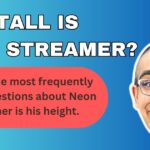10 Essential Tips for Streaming

In today’s digital age, streaming has become an integral part of our entertainment and content creation landscape. Whether you’re a budding Twitch streamer, a YouTube content creator, or simply someone who enjoys sharing live content with friends and family, understanding how to enhance your streaming quality is crucial. This comprehensive guide will walk you through 10 essential tips to elevate your live content quality and create an engaging streaming experience for your audience.
Why Streaming Quality Matters
Before we dive into the tips, let’s briefly discuss why streaming quality is so important. High-quality streams not only provide a better viewing experience for your audience but also contribute to your credibility as a content creator. Poor streaming quality can lead to viewer frustration, reduced engagement, and ultimately, a decline in your audience retention rates. By implementing the following tips, you’ll be well on your way to creating professional-looking streams that keep your viewers coming back for more.
Tip 1: Optimize Your Internet Connection
Understanding Internet Speed Requirements
One of the most critical factors in achieving high-quality streams is a stable and fast internet connection. But what exactly constitutes “fast” when it comes to streaming?
Recommended Upload Speeds
For streaming at different resolutions, here are the general upload speed recommendations:
- 720p at 30fps: 3-4 Mbps
- 1080p at 30fps: 4-6 Mbps
- 1080p at 60fps: 6-8 Mbps
Wired vs. Wireless Connections
While Wi-Fi is convenient, a wired Ethernet connection provides a more stable and consistent connection for streaming. If possible, always opt for a direct connection to your router using an Ethernet cable.
Bandwidth Management
To ensure optimal streaming performance, consider these bandwidth management tips:
- Close unnecessary applications and browser tabs
- Pause any ongoing downloads or uploads
- Ask other household members to limit their internet usage during your stream
Tip 2: Invest in Quality Hardware
Choosing the Right Camera
Your camera is the window through which your audience sees you. Investing in a good quality camera can make a world of difference in your stream’s visual appeal.
Webcam vs. DSLR
While a high-end webcam like the Logitech C922 or Razer Kiyo can provide excellent quality for most streamers, those looking for even better image quality might consider using a DSLR or mirrorless camera with a capture card.
Microphone Matters
Clear audio is just as important as clear video. A dedicated microphone will significantly improve your audio quality compared to built-in computer or camera mics.
Popular Microphone Options
- USB microphones (e.g., Blue Yeti, Rode NT-USB)
- XLR microphones with audio interface (for more advanced setups)
Lighting Your Stream
Good lighting can dramatically improve the visual quality of your stream. Consider investing in:
- Ring lights
- Softbox lighting kits
- LED panel lights
Tip 3: Configure Your Streaming Software
Popular Streaming Software Options
- OBS (Open Broadcaster Software)
- Streamlabs OBS
- XSplit
Optimizing OBS Settings
Video Settings
- Output (Scaled) Resolution: 1280×720 or 1920×1080
- Downscale Filter: Lanczos (best quality, more CPU-intensive)
- FPS: 30 or 60
Output Settings
- Encoder: x264 (CPU) or NVENC (NVIDIA GPU)
- Rate Control: CBR (Constant Bitrate)
- Bitrate: 3000-6000 Kbps for 1080p
Creating Scenes and Sources
Organize your stream layout by creating scenes and adding sources such as:
- Game capture
- Webcam feed
- Overlays and alerts
- Chat box
Tip 4: Adjust In-Game Settings
Balancing Performance and Quality
To maintain a smooth stream, you may need to lower your in-game graphics settings. This reduces the strain on your system, allowing more resources for the streaming process.
Using Game Capture vs. Display Capture
Game Capture is generally more efficient and provides better performance compared to Display Capture. Always opt for Game Capture when possible.
Tip 5: Optimize Your Bitrate
Understanding Bitrate
Bitrate refers to the amount of data you’re sending to the streaming platform. Higher bitrates generally result in better quality but require more bandwidth.
Finding the Sweet Spot
Start with these recommended bitrates and adjust based on your internet capabilities and streaming platform guidelines:
- 720p30: 2500-4000 Kbps
- 1080p30: 4500-6000 Kbps
Platform-Specific Recommendations
Different platforms have varying bitrate limits:
- Twitch: Up to 6000 Kbps
- YouTube: Up to 51,000 Kbps (though most streamers stay below 15,000 Kbps)
Tip 6: Utilize Hardware Encoding
GPU Encoding vs. CPU Encoding
If you have a relatively modern NVIDIA or AMD graphics card, consider using hardware encoding (NVENC or AMF) instead of x264 CPU encoding. This can significantly reduce the load on your CPU, resulting in smoother gameplay and streaming.
Setting Up NVENC in OBS
To use NVENC in OBS:
- Go to Settings > Output
- Set Output Mode to “Advanced.”
- In the Streaming tab, set Encoder to “NVIDIA NVENC H.264.”
Tip 7: Implement a Two-PC Setup
Benefits of a Dual-PC Stream
For serious streamers, a two-PC setup can provide the best possible quality and performance. One PC handles the gaming, while the other manages the streaming process.
Basic Two-PC Setup Guide
- Gaming PC: Runs the game and outputs video via HDMI
- Streaming PC: Captures the HDMI output, adds overlays, and handles the streaming process
- Capture Card: Connects the two PCs (e.g., Elgato HD60 S)
Tip 8: Enhance Your Audio
Audio Mixing and Filters
Use audio mixing software or OBS filters to improve your audio quality.
- Noise Suppression: Reduces background noise
- Compressor: Evens out volume levels
- Noise Gate: Cuts out low-level background noise
Balancing Game and Voice Audio
Ensure your voice is clear and audible over game audio. Use audio monitoring to check your levels and adjust accordingly.
Tip 9: Create an Engaging Stream Layout
Designing Custom Overlays
Custom overlays add a professional touch to your stream. Include elements like:
- Webcam frame
- Recent followers/subscribers
- Social media handles
- Stream goals
Using Alerts and Notifications
Implement alerts for new followers, subscribers, and donations to encourage viewer interaction and support.
Tip 10: Regularly Test and Tweak Your Setup
Performing Test Streams
Before going live, always do a test stream to check your audio, video, and overall stream quality.
Analyzing Stream Health
Use tools like Twitch Inspector or YouTube’s Live Control Room to monitor your stream’s health and identify areas for improvement.
Gathering Viewer Feedback
Don’t hesitate to ask your viewers for feedback on stream quality. They can often provide valuable insights into issues you might have missed.
Conclusion
Improving your streaming quality is an ongoing process that requires attention to detail and a willingness to continuously learn and adapt. By implementing these 10 essential tips, you’ll be well on your way to creating high-quality, engaging live content that stands out in the crowded streaming landscape. Remember, consistency is key. Keep experimenting, gathering feedback, and refining your setup to provide the best possible experience for your viewers.
FAQs
Why is my streaming TV picture blurry?
Blurry streaming can be caused by low internet speeds, network congestion, or incorrect TV settings. Try adjusting your TV’s picture settings or improving your internet connection.
How can I improve my Discord stream quality?
To enhance Discord stream quality, ensure you have a strong internet connection, use hardware encoding if available, and adjust your Discord voice and video settings.
What causes audio buffering on Twitch live streams?
Audio buffering on Twitch can be caused by insufficient internet bandwidth, server issues, or high CPU usage on the viewer’s device.
How do I fix live streaming problems?
Troubleshoot by checking your internet connection, lowering your stream quality settings, updating your streaming software, and ensuring your hardware can handle the streaming load.
What’s the ideal bitrate for streaming 1080p on Twitch?
For 1080p streaming on Twitch, aim for a bitrate between 4500 and 6000 kbps, depending on your internet upload speed and the content you’re streaming.
Why does my stream keep stopping?
Frequent stream interruptions can be caused by unstable internet connections, overloaded CPUs or GPUs, or issues with the streaming platform’s servers.
How can I make my OBS stream run smoother?
To improve OBS performance, try lowering your output resolution, reducing your frame rate, using hardware encoding, and closing unnecessary background applications.
What causes pixelation in streams?
Pixelation is often caused by insufficient bitrate for the chosen resolution and frame rate. Try lowering your resolution or increasing your bitrate if possible.
How can I stream with bad internet?
If you have poor internet, try lowering your stream resolution and bitrate, using a wired connection instead of Wi-Fi, and considering using mobile data as a backup.
What’s the best way to optimize my Twitch channel?
Optimize your Twitch channel by creating engaging overlays, using appropriate tags, networking with other streamers, maintaining a consistent schedule, and interacting with your audience.
What is streaming strategy?
A successful live streaming strategy on social media should include defining your target audience, setting clear objectives, choosing the right platforms, engaging with viewers in real-time, and promoting your streams effectively to build audience anticipation.
How do I get confidence to stream?
Shift your mindset
The first thing you need to do, to be a confident streamer is to put your focus where it needs to go. We’re sure that right now when you think about streaming, you’re thinking about everything that could go wrong. You’re thinking about the haters, the bashers, and the criticism you might get. STOP.
How do streamers make money?
Donations (viewers can send monetary donations to streamers during their streams) Bits (viewers can purchase and use “Bits”—Twitch’s virtual currency—to interact with streamers) Ads (streamers can play ads during their streams to earn revenue)
How does streaming make money?
Live streamers often monetize their content by incorporating ads into their broadcasts. These ads can take various forms, like display ads, video ads, sponsorships, product placements, pre-roll ads on YouTube, and more. Many of the most popular live streaming platforms often have their own ad monetization programs.
I hope you are having a wonderful day! Here are some tags for the article: